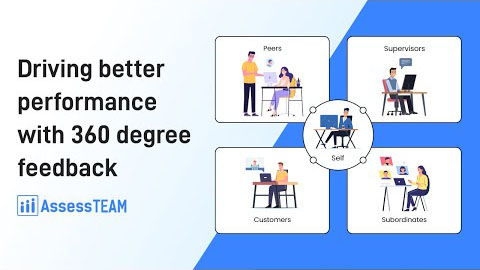Tracking and comparing the performance of individual team members against each other is a crucial aspect of successful employee management. Studying these comparisons will assist team managers to get a handle on the team performance as well as the team dynamics. Moreover, if the team is not functioning optimally, the manager can intervene before potential challenges amongst the team members cost the company time and money.
To compare two or more members of your team, please follow these steps below:
- Login to your account and visit Team performance > Person list.
- Click on the Compare icon (purple icon) to add a person for comparison. Similarly, add the other team member’s names whose performance metrics you would like to compare, and click on the Compare button at the top to generate a comparison report.
Individual evaluation records can be compared by visiting Team performance > Evaluation Records. Select multiple evaluation entries to be compared and click the Compare option at the bottom of the page to generate a side-by-side comparison report.