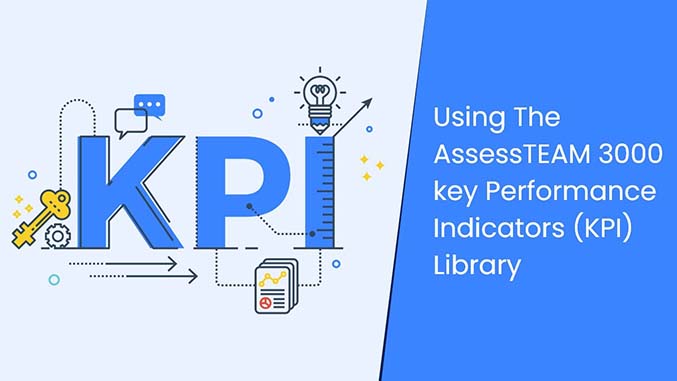To Auto-assign evaluators, please visit Administrative tools > Settings > Evaluation configuration > 360-degree feedback configuration and use the below options:
1. To auto-assign persons’ team managers as downward evaluators, please enable the option “Auto-assign downward evaluators based on the person’s team manager”.
2. To auto-assign all those persons as upward evaluators where the employee is added as a downward evaluator, please enable the option “Auto-assign upward evaluators based on downward evaluator selection”.
3. To auto-assign all team members of the same team as peer evaluators to each other, please enable the option “Auto-assign peer evaluators from the same team”.
4. To auto-assign all those persons as peer evaluators where the employee is added as a peer evaluator, please enable the option “Auto-assign peer evaluators based on peer evaluator selections”.
5. To auto-assign the person as the downward evaluator for all his/her direct reports assigned as upward evaluators, please enable the option “Auto-assign downward evaluators based on upward evaluator selection”.
Moreover, you can manually update evaluators by visiting the person’s profile and adding evaluators in different evaluator fields. To update evaluators in bulk, use a CSV sheet to populate the evaluators for all employees and import the sheet using the import wizard under Settings > Integrations > Import from CSV.